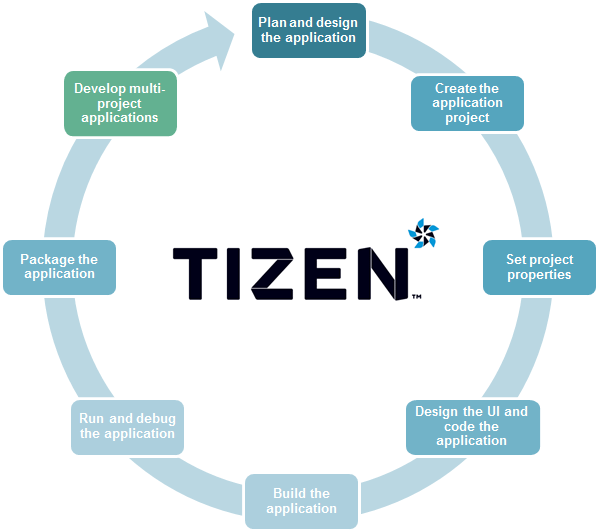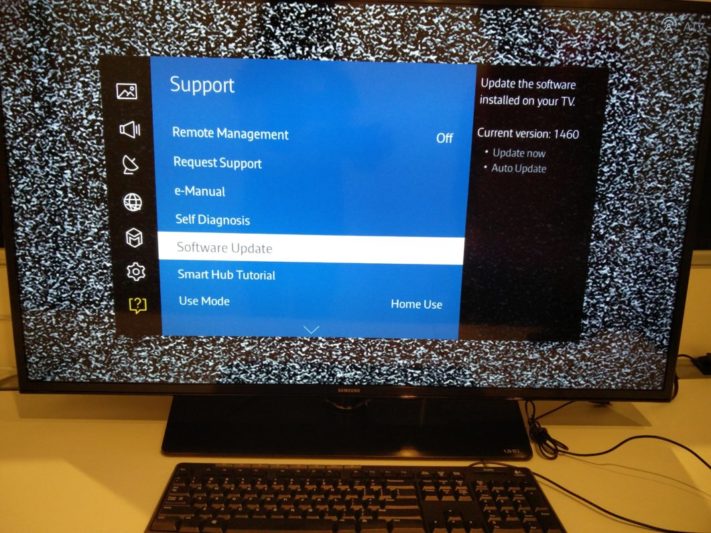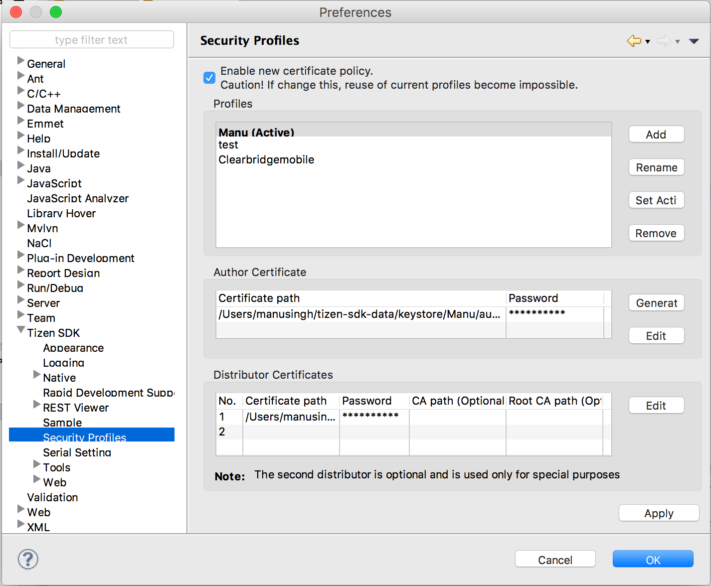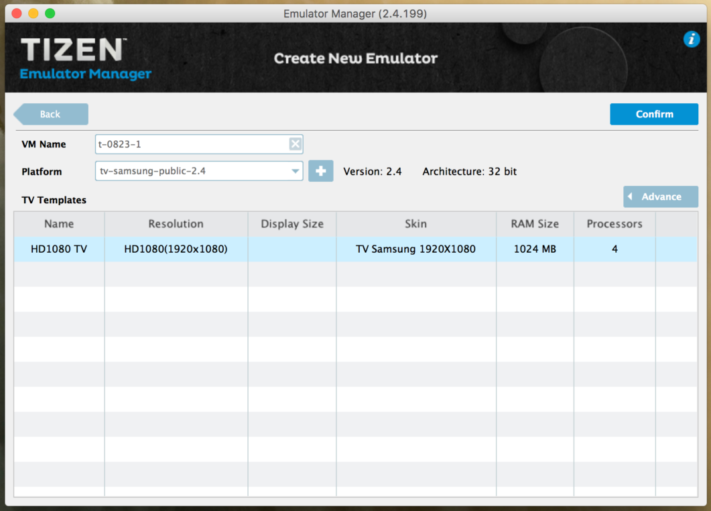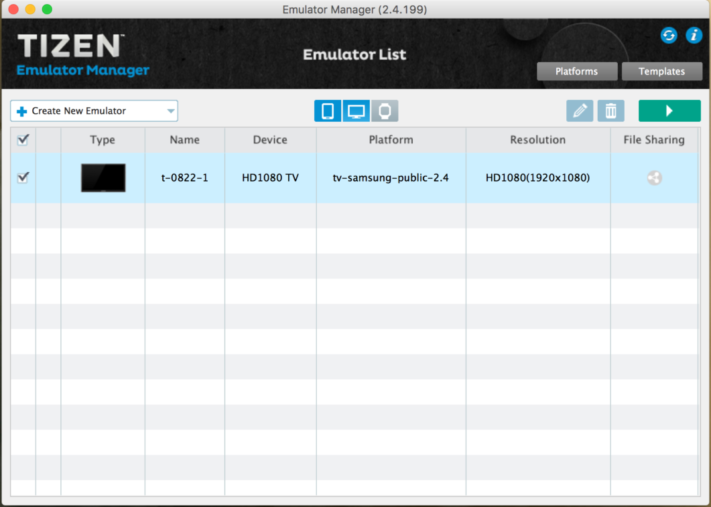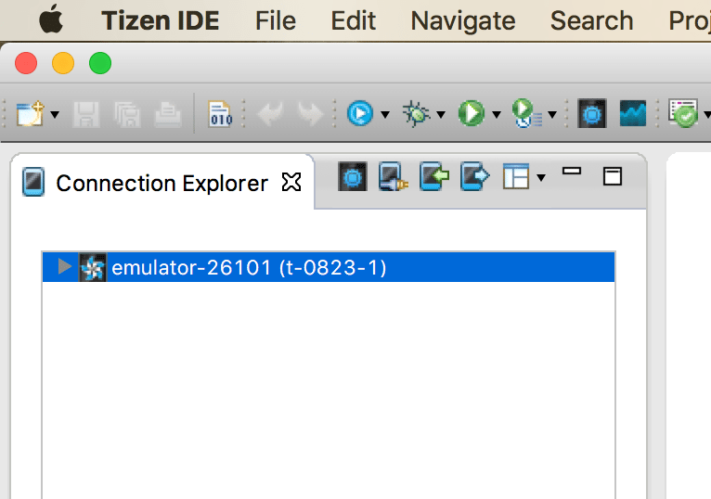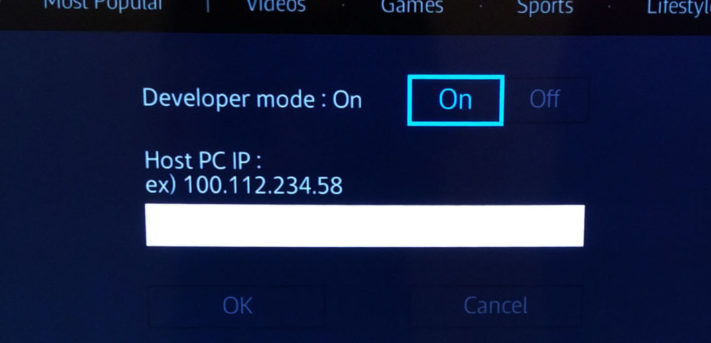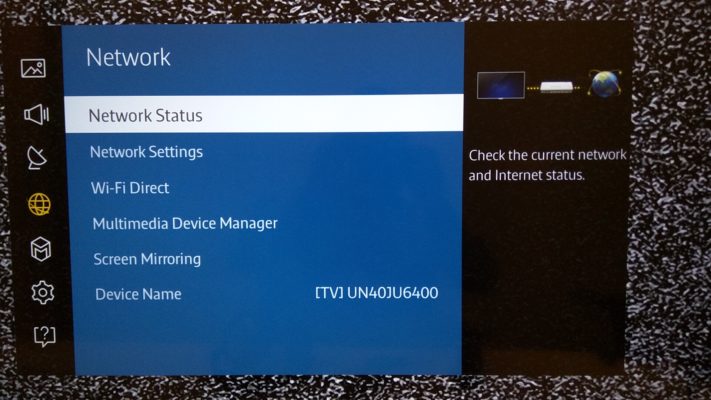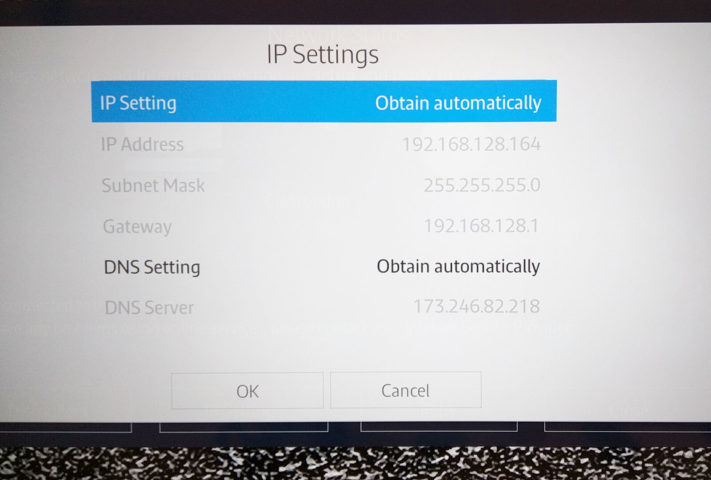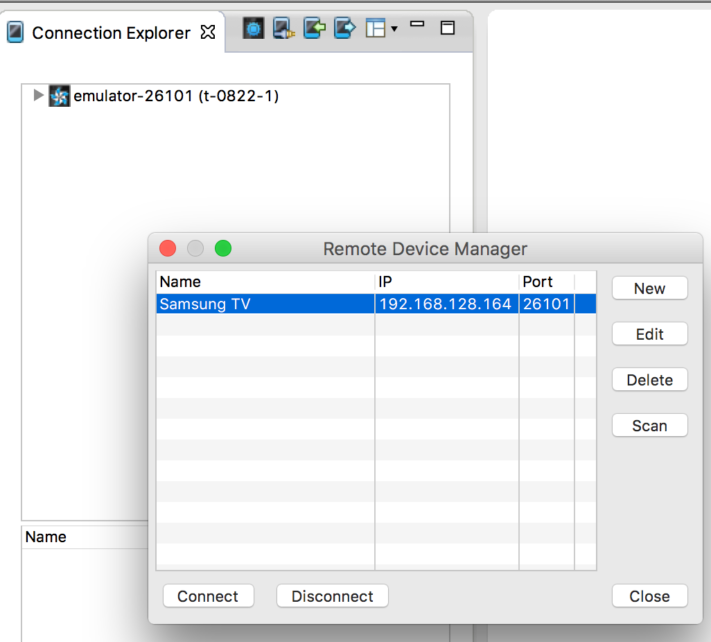The New Operating System
With so many smart TV platforms having poor navigation and complicated UI, many users turn to Apple and Roku for a more user-friendly experience. Samsung’s Tizen is a new, flexible operating system developed by a community of developers, under an open source governance. How is this operating system different from all the rest? The new interface monitors what you watch, the apps you use, and suggests new sources, as well as enabling customization.
Samsung has recently announced that every smart TV they release from now on will have Tizen TV on its operating system. Currently, the Tizen operating system comes in multiple profiles to serve many different industry requirements, such as Tizen IVI, Tizen Mobile, Tizen TV, and Tizen Wearable. While it lacks the breadth of apps that the Google Play Store has, the open source system has potential to grow in the near future.
The thing that has won over users everywhere is the smart TV platform with its new and intuitive interface. For the past 10 years, Samsung has dominated the global TV market and in 2015, held a 21% market share of smart TVs alone. Tizen is a unique platform, partnering with Samsung, Intel, and the Linux Foundation that will soon power a myriad of devices worldwide. Samsung confirms its plan to release new, competitive Tizen devices this year and will keep expanding the lineup depending on market conditions.
Developing for Tizen
Samsung claims that Tizen offers developers easier development, better performance and less fragmentation, which we put to the test. We developed a Tizen web application for Samsung TV using javascript, HTML, CSS, along with the Tizen API. We outline our overall experience developing for Tizen and the lessons we learned along the way.
Source: Tizen Developers
Tools and Technologies Used:
- Tizen SDK 2.4
- Tizen TV: If you’re running your app on a Tizen TV, you require a version number of 1400 or higher for testing purposes. Notice on the image below that the version is higher than 1400
- The Tizen Emulator which is located in the extras in the Tizen Update Manager. Here, you can download the Emulator along with other resources, including the SDK
- Local wifi connection to be able to connect your computer to the Smart TV
- Optional Inputs: Keyboard if the TV has a USB (for convenience)
- Resources: We used this tutorial to guide us with development
Note: With the installation, you need to have the proper certification which is explained in greater detail below.
Before getting started with developing your Tizen TV application, you must first download the SDK, which consists of IDE, Emulator, toolchain, sample code, and documentation.
Project Templates
The Tizen IDE provides various project templates that make it easier for you to start coding your application. When you create a new project, you can select a specific template.
There are 3 ways you can create an application:
- Basic Tizen Web Project
- NaCl App: Uses C/C++ to for native application development. Used for advance apps. OpenGL, OpenSSL, OpenCV, and boost are libraries ported into NaCl for advanced development
- Caph: UI and Animation framework developed by Samsung that is based on AngularJS or JQuery (you may choose)
Setting Up
1. Creating a certificate: You require a certificate as soon as you begin using the IDE. This can be found in the Tizen SDK preferences. From there, you enter all information and create a certificate.
2. Using an Emulator: You will need to install the Emulator Manager from the Update Manager. Once you have done this create an Emulator from the Emulator Manager and then launch it. Confirm that your IDE is connected in the Connection Explorer to the launched emulator. Then run the app on the emulator.
3. Creating and launching the app on a Samsung TV: After you build your app and you want to test your code, you must launch the Emulator. To test on a Tizen TV, go into the developer mode and type “12345”. A window will appear prompting you to enter the system in which you want to connect. Choose TV and type in your IP address. Reboot the TV and run your app.
Things to Consider
What many creators don’t take into consideration when they begin developing for smart TV is that it is entirely different than developing for mobile. When developing for Tizen TV, there are many things to consider:
1. Creators must understand that the average distance between a TV and its viewers is approximately 3 meters (10ft). Legibility must be considered when developing for this distance.
2. Create an intuitive design and avoid complex and detailed navigations. The areas that can be selected by the user should be large and identifiable. The Tizen user experience is completely different from that of other similar devices, such as mobile devices and computers.
3. Develop for multiple users by creating different sign-in accounts for the smart TV app.
Note: It may be more efficient to code it separately on JSFiddle, for example, and transfer it over to the TV app. This will save on loading times, specifically for the Emulator.
Note: With Tizen web apps you are able to use bootstrap and other alternatives for faster and easier development.
Running and Debugging
With the Tizen IDE, you can use various application debugging methods including normal, attached, and remote debugging. After debugging, run your application again to check the functionality and to also ensure that the bugs detected during the debugging process are fixed.
Submitting Your App
There are many steps that must be considered beforehand which will streamline the app submission process. This will ensure that you don’t repeat the process.
Before you submit your app to the app store, you need to change the name of your application file to match the default title. Ensure that the features and privileges are under the appropriate tabs in the config.xml or manifest.xml file. The config.xml should be properly set up before you submit the app to the store. The name that you use must be correct and match the name that will be used in the app store, or else it will not be accepted.
First, create an account with Samsung TV. When you create this account, you have a choice between a public or partner account. A public account allows you to release your build to the US market whereas the partner accounts let you release it in all markets that you want. Make sure that it is not a Samsung Galaxy account (if you click on the wrong link sometimes the website may redirect you to it). The correct link is: http://seller.samsungapps.com/tv/portal/main
For the submission process make sure to follow the Distribution Guide under the App Registration tab. Make sure you have the correct images for your app as specified under the Tizen Widget Checklist. This contains instructions for preparing your Tizen Widgets for certification on Tizen Samsung TV. Before your Tizen widget can be published on users’ devices, it must pass the Samsung certification process. You can prepare the widget package and metadata to submit it in the Samsung Apps TV Seller Office.
What to Expect From Tizen
Many people don’t yet recognize Tizen’s potential in the smart TV industry as it competes with other large operating systems. While the Google Play Store houses millions of apps, Tizen is soon to catch up as Samsung integrates this new operating system for all of their smart TVs.
Samsung’s smart TVs already come with the most popular apps on the market, including 4K-capable Netflix, Hulu Plus, Amazon Prime Instant Video, YouTube, and Pandora with more Tizen-friendly versions of Samsung’s apps already being made available. This new operating system is quickly taking over in Samsung’s smart TV sector which requires app developers to move fast. Tizen TV now rivals a wealth of other smart TV platforms from Apple to Panasonic with its user-friendly and simple design, bringing users everywhere the experiences they want.